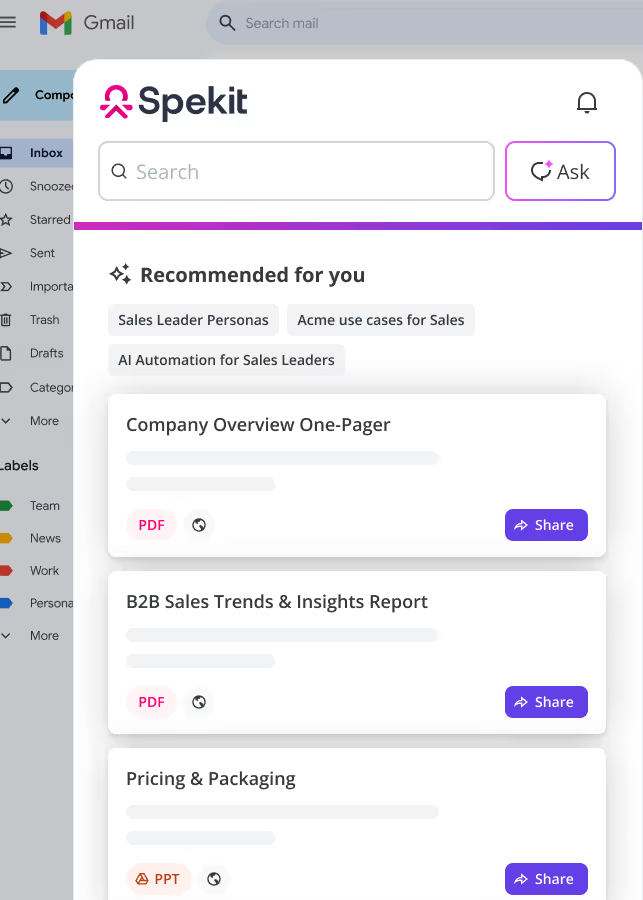Introduction: What is Salesforce Financial Services Cloud?
Financial Services Cloud refers to a customer relationship management (CRM) platform developed by Salesforce tailored explicitly for the financial services industry. Salesforce is a leading customer relationship management company that offers cloud-based solutions for various industries, and Financial Services Cloud is one of their industry-specific offerings.
Financial Services Cloud is designed to assist financial institutions, such as banks, wealth management firms, insurance companies, and other financial service providers, in managing customer relationships and operations more effectively. It provides tools and features that cater to the financial sector’s unique needs and regulatory requirements. Some key features of Financial Services Cloud include:
- 360-Degree Customer View: Financial Services Cloud consolidates customer data from various sources into a comprehensive view. This helps financial professionals better understand their clients’ financial situations and preferences.
- Client Engagement: The platform offers tools to track client interactions and engagements, helping financial advisors deliver more personalized and timely advice and services.
- Compliance and Regulations: Given the heavily regulated nature of the financial industry, Financial Services Cloud includes features to assist in complying with regulations and managing compliance-related tasks.
- Wealth Management: For wealth management firms, the platform provides tools to manage client investments, track portfolios, and offer investment recommendations.
- Insurance Policy Management: Insurance companies can use Financial Services Cloud to manage policy information, claims, and customer communications.
- Collaboration: The platform encourages collaboration among different teams within financial institutions, facilitating better communication and coordination.
- Analytics: Financial Services Cloud offers analytics and reporting features to help financial professionals gain insights into their business performance, customer trends, and other relevant metrics.
- Mobile Access: As with other Salesforce products, Financial Services Cloud can be accessed from various devices, allowing financial professionals to stay connected and productive on the go.
1. What are Account Teams in Financial Services Cloud
Account Teams are used on:
- Individual Accounts
- Person Accounts
- Business Accounts
2. What is an Action Plan in Financial Services Cloud
Action Plans in Financial Services Cloud allow you to capture repeatable Tasks and then automate the Task sequences
-Automatically assign Task owners and deadlines for specific client engagements
-Add a new Task to the Action Plan even if they don’t already exist
- Create Action Plan templates for the Person Life Event, Business Milestone, Insurance Policy, Insurance Policy Coverage, and Claim objects
- Enhance collaboration and productivity by automatically assigning Task owners and deadlines for specific client engagement, such as Account openings, Loan approvals, and claims processing
- Create Reports and Dashboards to monitor progress and ensure compliance
- Checklist- the Task of things you need to do
Create an Action Plan template from the Action Plan Templates object and assigned to a target object
3. What is an Amount in Financial Services Cloud
Estimated total sale or Opportunity amount. The amount is shown in your personal currency by default for organizations using multiple currencies. Change the Opportunity Currency picklist to track the amount in another currency.
To change the amount for an opportunity that contains products, edit the sales price or quantity of the related products.
4. What are Assets and Liabilities in Financial Services Cloud
Assets and Liabilities in Financial Services Cloud represent assets or liabilities that are not represented in a client’s financial accounts, such as real estate or collectibles
Valid values:
- Auto Loan
- Mortgage
- Other Personal Loan
- Real Estate
- Equipment
- Automobile Collection
- Gold
- Jewelry
- Cash
5. What are Business Accounts in Financial Services Cloud
The Business Account record type in Financial Services Cloud should be used when you want to create an Account that represents a business or an organization that is not a Client
- For example, you may want to create an Account using the Business record type to keep track of partners or competitors
-From the Accounts tab
1) Click New
2) Click to select record type Business
3) Click Next
4) Add the required information
5) Click Save
6. How to Convert a Lead in Financial Services Cloud
–If the Salesforce admin has configured the setup in Salesforce, Tasks can be globally assigned to a queue or person
80% of the time the Lead gets converted to a Household
1) On the Leads and Referrals page, select the record you want to convert
2) Click on the drop-down menu and select Convert
3) Create a new Account and Opportunity or select an existing one and click Convert
–Keep in mind that Individual Accounts/Person Accounts are interchangeable
7. What are Financial Accounts in Salesforce Service Cloud
-Keep in mind that Individual Accounts/Person Accounts are interchangeable
Financial Accounts on the Person Account is where the rep can view the Financial Summary
The Financial Summary shows the following:
- Total Investments
- Total Bank Deposits
- Total Insurance
- Wallet Share %
Financial Accounts related to the Person Account are also shown:
- Investment Accounts
- Bank Accounts
- Insurance Policies
- Financial Account Roles
- Assets and Liabilities
8. How to login to Financial Services Cloud
Financial Services Cloud is a native app built on the Salesforce platform
It is a platform designed to drive stronger client relationships and to provide additional objects and functionality for Wealth Management, Banking, Insurance, and so on
-Once you log into Salesforce
1) Click the app launcher in the top left corner
2) Click Wealth Management
-If Wealth Management does not appear on the shortlist
3) Click View All to see all of the app options
9. How to use Global Search in Financial Services Cloud
Always do a Global Search by typing the name of the Account in the search bar as shown below:
-Keep in mind that Individual Accounts/Person Accounts are interchangeable
- For example, when searching for Rachel Adams (Sample) the results show all types of records that exist in the system as shown below
- You can use visual indicators (marked in red) in FSC to know which record to select
- Clicking into the Contact record will redirect you to the Person Account or Individual Account
10. What is Group Membership in Financial Services Cloud
- The relationship between a group and a person or business is called Group Membership
- Group membership defines the role of the member within the group
Group membership also defines whether:
- The member is the primary member of the group: The primary member is the person you contact first about things that affect the entire group
- The group is the member’s primary group.
- This status defines which group the member’s information is rolled up in
- Each person can only have one primary group, and the person’s information isn’t rolled up in any other group
- You can also choose which information rolls up to the group
- The options are any combination of:
- Financial Accounts
- Financial Goals
- Events
- Tasks
- Assets and Liabilities
- Referrals
*Click here to see the different types of relationships
To add a New Group Member:
- From the Accounts tab, select a Household record, for example, Adams Household (Sample)
- Click on the Relationships tab on the Account record
- Under Group Member click Edit
- Click Add Row and fill in the details. Click Save.
*Note: Only One Member can be assigned as the primary member in the group but the group can be assigned a primary group for more than one of the members
11. What are Households in Financial Services Cloud
Households is a record type that should be used when you want to group Clients together, allowing you to summarize their financial data
-If the Salesforce admin has configured the setup in Salesforce, Tasks can be globally assigned to a queue or person
–Keep in mind that Individual Accounts/Person Accounts are interchangeable
- Households and Relationships are an incredibly powerful association of family and other members, their information, their financial accounts, and so much more
- This helps establish a network amongst your clients
- When you open a Household record, in the Relationships view, you will see a table like format (chartered view). – Here’s an example:
- Scroll down to see the same information in a summary
- Households are key and they are a level above the Person Account or Individual Account
- Any given Person Account can be associated to one or many Households
- Rolled up AUM of the people in the Household where this is their primary household
- In most cases, you would create a Household Account from an existing person Account
To Create a Household from a Person Account:
1) On the Person Account record, e.g Spekit Test, click the Relationships tab.
2) Click Add Group under Relationship Groups
3) Enter the Account Name and any other details and click Save and Next.
4) Click Save once you’ve filled out the necessary information click Save
- Select the Role of the Client in the Group
- Select one or more Activities and Objects to Roll Up
- If the individual is a Primary Member turn on the toggle.
- To show the Household as the primary group turn on the Primary Group toggle.
- When you enable the toggle, all the Activities and Objects will roll up, so you need to unmark them if you don’t want it rolled up for the household.
- To add more members click on the Add Row button.
*Note: A Client can be a member of one or more groups, but can only be marked as primary and in one group – that is the group where all of their assets roll up to.
5) Here’s what the layout will look like on the Person Account’s Relationship tab once you’ve created the Household. You can add more relationships at any time.
To create a Household from the Accounts tab:
Tip: As a best practice, even if you have one person with no relationships, your org should associate them to a Household account for consistency and reporting.
12. How Accounts work in Financial Services Cloud
-From the Accounts tab
There are different types of Accounts available to choose from which are known as record types. Each type of Account stores a different set of information based on the nature of the entity you’re dealing with
-Keep in mind that Individual Accounts/Person Accounts are interchangeable
The different account record types include:
To create a new Account:
- Click into the Accounts tab and click New.
2. Select a record type and click Next.
3. Fill out the details and click Save.
13. How are Cases used in Financial Services Cloud?
Cases in Financial Services Cloud are used for back-office support for various reasons
Cases for Individual Clients
- Cases are accessible through related lists from the Related tab on the Client profile page with configuration
- The Cases related list can be configured on the Account (Individual) and/or Contact (Individual) Page Layouts
- Adding the related list to the account page layout will only display cases related to the Account part of the Client, and adding the related list to the contact page layout only displays cases related to the Contact part of the client
If you determine the exact scope of Case usage, you may be able to simplify the user experience by only creating/editing/viewing Cases on only the Account OR Contact
If you cannot fully scope the use Cases, the following configuration is suggested:
- To ensure that cases associated with both the Account and the Contact parts of the client are shown in the Related tab on the Client profile, configure both page layouts to display the Case related list
- For the most optimal user experience, we recommend that you add the Case Related list to the bottom of the related list section for the Account (Individual) page layout, and the Case Related list to the top of the related list section for the Contact (Individual) page layout
Cases for Households
- Cases are accessible through related lists in the Related tab on the Household profile page with configuration
- The Cases related list can be added and configured using the Account (Household) Page Layout
14. What is an Individual Account in Financial Services Cloud
The Individual Account record type in Financial Services Cloud is used when creating an Account that represents a Client
–Keep in mind that Individual Accounts/Person Accounts are interchangeable
- When you create an Account using this record type, a related Contact record is also created (with the Individual Record Type) to represent the Contact part of the Client: For this reason, when the Individual Account record type is used you will not be able to manually associate Contact records with the Account
- Represents aspects of the person that pertain to personhood details such as birth date or tax id number, and dealings with your organization, such as review frequency or service tier
- Related to opportunities, cases, and other Salesforce transactions as well as events, tasks, calls, and other Salesforce communications
- To create an Individual Account, on the Accounts tab, click New and select record type Individual Account
- *See step by step process on how to create a New Account.
NOTE: There are quite a few third-party products for Financial Services Cloud that only work w/ Individual Account.
15. What is an Institution Account in Financial Services Cloud
Institution Accounts are usually Trusts that roll up under a Household
16. What is the Leads and referrals object in Financial Services Cloud
The Leads and Referrals object tab in Financial Services Cloud will help you keep track of and meet customer needs.
You can generate Leads in 2 simple ways:
- Through regular Lead generation formats (landing pages, etc)
- Referrals
Leads:
Leads and Referrals can be located on the navigation at the top
To create a New Lead:
1) Click the Leads and Referrals tab
2) Click New
3) Fill out the information and click Save.
Referrals:
There are 2 types of Referrals:
- Internal Referral: These come from existing Clients in your system, e.g a client refers her son who wants to get a credit card
- External Referral: These come from the Centers of Influence. These are your third parties, Lawyers, CPA’s, referring clients to you
Once you identify a customer need or interest, you can capture it as a Lead within Financial Services Cloud
You would not create a New lead, rather add a new referral from the Account. (Person Account or Household)
–Keep in mind that Individual Accounts/Person Accounts are interchangeable
1) On the Person Account, click on the Referrals tab
2) Click New on the Referrals Made header
3) Fill out the information and click Save
This helps keep track of how much business each client is sending your way
Example: You might want to track this information so you can send a gift card after a certain number of referrals have been made
17. How to use Opportunities in Financial ServiceCloud
Details of the Opportunities in Financial Services Cloud to sell customers new products or services.
To Create an Opportunity:
-On the Opportunities tab
1) Click New
- Select a record type and click Next
2) Fill out all the information and click Save
18. What are Person Accounts in Financial Services Cloud
A person is someone with whom your company is doing business, also known as a client or a customer
-Keep in mind that Individual Accounts/Person Accounts are interchangeable
A Person Account represents all aspects of the person
- Data includes personhood details such as birth date or tax id number, and dealings with your organization, such as review frequency or service tier
- Person Accounts are related to opportunities, cases, and other Salesforce transactions as well as events, tasks, calls, and other Salesforce communications
- To create a Person Account, on the Accounts tab, click New and select record type Person Account
- See step by step process on how to create a person account.
NOTE: A Person Account can be a member of one or more households
-Click here for more details on Households
Searching for Person Account:
When doing a Global Search for a Person Account example Rachel Adams (Sample) the results show everything, i.e. all records that exist in the system under that name
Be sure to select the Person Account to take you to that record
-Click here to see how to do this
19. What are Products in Financial Services Cloud
On the Opportunity record under Related Items
1) Click on the Products dropdown ▼
2) Select Add Product
20. What are Referrals in Financial Services Cloud
- Referrals on the Person Account is where the rep can view the Referrer Summary
- The Referrer Summary shows the list of Referrals Made
- These are viewable: MTD, QTD, YTD, and All Time
- Referrals can be internal and external
-Keep in mind that Individual Accounts/Person Accounts are interchangeable
Each person that has been referred is listed and shows the following:
- Full Name
- New Client (A checkbox that indicates if they are)
- Expressed Interest
- Lead and Referral Status
- Opportunity
21. What are Types of Relationships in Financial Services Cloud
In addition to recording complex, multi-party Relationships using groups, Financial Services Cloud also models one-to-one relationships between people and businesses
These Relationships help you understand spheres of influence and spans of control
There are 4 types of Relationships:
Account – Account Relationship: This relationship is between businesses, institutions, and groups
Account – Contact Relationship
- This relationship is between a person and a business or other accounts.
- This relationship is also used to hold details about the members of a group.
- There are 2 types of members under this relationship:
i. Direct (Individual member) on the Account Contact Relationship record, is the membership of a person in a group (for example, a household)
ii. Indirect (business member) on the Account Contact Relationship record, is the membership of a business in a group which occurs only when both these conditions are met:
- The business is related to a person in the group
- The business’s Add to Group flag is set
- Contact – Contact Relationship
- This relationship is between two people
- Reciprocal Role
- The nature of the relationship between a person and another person, business, or another account
- Example: Proprietor and Owned Business such as a CPA
- This is used on the Account-Account Relationship and Contact-Contact Relationship objects
-Keep in mind that Individual Accounts/Person Accounts are interchangeable
To Add a Relationship:
1) Click the Account record you want to add a Relationship to
2) Click the Relationships header