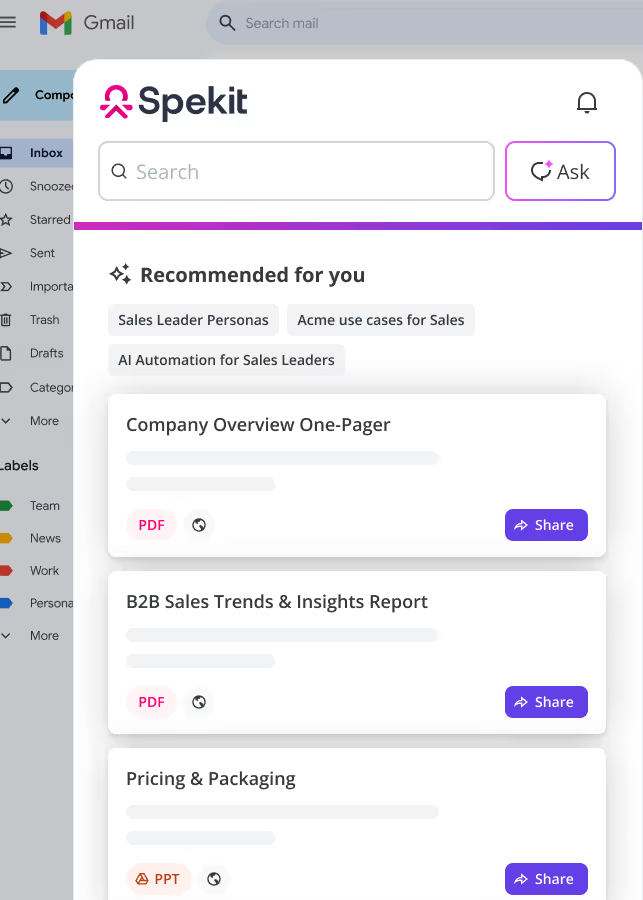1. Calendar Invite
The calendar invite feature offers a convenient way to invite people to events. With a single click, recipients can respond to your invitation and the event will be automatically scheduled on their Google calendar.
2. Daily Send Limit
The Daily Send Limit feature in Mixmax allows admins to control the number of emails a user can send through sequences in a day. When a user reaches the limit, Mixmax automatically reschedules their sequence emails to the next available day using a rescheduling algorithm.
This feature helps prevent users from exceeding Gmail's daily sending limit and avoids getting locked out of their Gmail/G Suite account. The Daily Send Limit can be adjusted between 100 and 1,000 emails, and users have the option to prioritize rescheduled sequence emails from their Outbox.
3. Group Scheduling
The group scheduling feature allows you to request availability from business partners, colleagues, or friends via email.
Once they respond, you can quickly determine the best time for your group and schedule the event directly on everyone's Google Calendar.
4. Meeting Templates
Meeting Templates in Mixmax offer customizable meeting options tailored to your specific requirements.
Each template includes a unique public calendar link, allowing anyone to conveniently schedule a meeting by selecting an available time slot.
These public Meeting Template calendar links are ideal for sharing in email sequences or your email signature since they ensure that the available meeting times are always current and accurate.
See Spekit in Action
5. Overview of Sequences
Mixmax Sequences offer the ability to personalize bulk outreach campaigns using emails and tasks. With Sequences, you have control over the timing of email distribution and can set conditions for recipient navigation through different stages of the sequence.
Processing Timeline: In general, sequence stages are distributed within 5 10 minutes after being triggered.
Note: In rare cases of high simultaneous sequences being sent, it may take up to 60 minutes for distribution.
6. Overview of Templates
Templates are valuable tools for enhancing your workflow if you frequently compose repetitive emails. They promote consistency in your email communication, boost productivity, and provide valuable insights into the effectiveness of your messages.
Use Templates for a Whole Email or Just a Sentence
- Templates streamline your email workflow by allowing you to use them for entire emails or just a single sentence.
- To quickly insert a template, use the keyboard shortcut by typing ";" followed by the template name.
Template Variables
- Template variables make customization easy while saving time.
Template Analytics
- Through template analytics, you can see the number of times you've sent each template as well as the open, click-through, download, and reply rates of the template.
- By A/B testing and modifying templates, you can optimize open and click-through rates.
Share Templates
- Sharing templates among Workspace Group members boosts productivity.
Add Templates to a Sequence
- Adding templates to sequences ensures consistency and efficiency in email campaigns.
Use Salesforce Fields as Variables in your Templates
- If connected to Salesforce, you can use Salesforce fields as variables in templates.
- In any template, click {{ }} in the bottom toolbar or type {{ , and a menu with all your Salesforce fields will appear.
7. Reminders
Users can set reminders for emails, ensuring important messages are not forgotten or overlooked.
8. Set Tracking Defaults
You can customize your email tracking preferences in the Mixmax Dashboard.
The available settings are:
- Tracking opens
- Tracking clicks
- Tracking clicks on naked links (usually disabled for better email deliverability)
- Tracking downloads
- Enabling real-time desktop notifications
- Showing tracking indicators in Gmail or Inbox
- Disabling tracking for EU recipients to comply with GDPR
9. Share Availability
The share availability feature allows you to schedule meetings quickly and efficiently, eliminating the need for lengthy back-and-forth communication. By sending available times to your recipient, they can easily confirm a meeting time directly within the email.
This streamlined process often leads to a significant increase in response rates. Additionally, you can even schedule meetings on someone else's calendar for added convenience.
10. Template Variables
Template variables simplify the process of composing emails by automating certain elements. There are two types: smart variables and custom variables.
Smart Variables
- Smart variables are automatically filled with information accessible to Mixmax, including contact records.
- Recipient-based variables are filled only when recipients are added to the To field before using the template.
Custom Variables
- Custom variables serve as placeholders that can be quickly filled out.
- To add a variable, click Insert variable or start typing "{{" in the template editor.
- Smart variables can be selected from the list, while custom variables can be manually entered.
Variables in Links
Variables also work in links, allowing for personalized URLs. A variable that doesn't match the recipient information can be resolved as a custom variable.