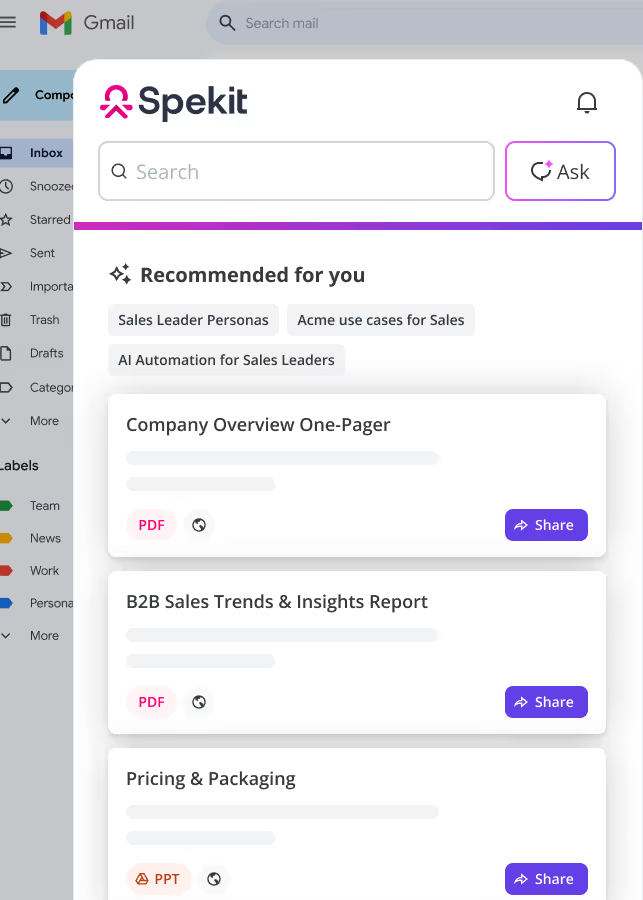1. Active Prospects For Review in Salesforce Pardot
On the Salesforce Pardot Dashboard, you will find a section labeled Active Prospects For Review.
The Active Prospects For Review list showcases the five most recent prospects who have engaged in activities like form submissions, page visits, or link clicks.
2. Automations Tab in Salesforce Pardot
The Automations Tab offers a range of automation tools, including automation rules, page actions, and segmentation lists. These tools enable you to efficiently update, segment, and send notifications regarding your prospects.
Additionally, you can create and develop Engagement Studio programs to nurture your prospects from this tab.
3. Campaigns Tab in Salesforce Pardot
The Campaigns Tab allows you to monitor and manage all of your campaigns.
You have the option to sort and filter campaigns based on date or type. Additionally, you can delve into individual campaigns to assess their performance.
4. Content Tab in Salesforce Pardot
The Content Tab is where you can create and manage various types of content in Pardot, such as forms, landing pages, and custom redirects. It allows you to organize your content effectively using folders and tags.
Additionally, you can find information on search and social performance within this tab.
You could have accessed this content directly within Salesforce Pardot
All this content (and more) is available to import and surface in your own Salesforce Pardot instance with Spekit. Give employees the bite-sized training, documentation, and knowledge they need – where and when they need it.
See Spekit in Action
5. Identified Companies in Salesforce Pardot
On the Pardot Dashboard, you will find a section labeled Identified Companies.
The Identified Companies list showcases the five most recent visitors whose companies have been identified. To view a comprehensive list of Identified Companies, simply click on More visitors.
6. Marketing Calendar in Salesforce Pardot
On the Pardot Dashboard, you will find a section labeled Marketing Calendar.
The Marketing Calendar in Pardot provides an automated view of your scheduled email campaigns and social posts, allowing you to visualize your upcoming content and make any needed schedule modifications.
Additionally, you can include additional events and markers to ensure your team stays organized and on target.
7. How to use the Salesforce Pardot Dashboard
The Pardot Dashboard serves as your central hub and the first screen you encounter upon logging into Pardot. It provides an overview of your account notifications and active prospect records, giving you a high-level perspective. Additionally, it offers convenient access to other relevant data.
The Navigation bar (1) comprises eight primary menu items by default:
- Prospects
- Campaigns
- Automations
- Pardot Email
- Content
- Pardot Reports
- Reports
- Access to the Admin interface via Pardot Settings
As a Lightning app, you have the flexibility to personalize the tabs displayed at the top, allowing easy access to other significant Salesforce objects or frequently used items.
8. Salesforce Pardot Email Tab
The Pardot Email Tab is the central hub for all Pardot Email-related content. It provides access to email drafts, scheduled emails, and sent emails. You can create and manage Pardot email templates from this tab.
The tab also includes email tests, including A/B test results. Unsubscribe and email preference links can be edited within this section. Furthermore, you can easily access Engagement Studio programs that utilize your email templates and segmentation lists for sending emails.
9. Salesforce Pardot Reports Tab
The Pardot Reports Tab provides access to a comprehensive range of reports offered by Pardot, covering campaigns, conversion rates, connected apps, prospect lifecycle funnel, and marketing assets' performance.
It is a useful tool to monitor the progress and overall health of your Pardot account.
10. Salesforce Pardot Settings Tab
The Salesforce Pardot Settings Tab allows you to manage field settings, create and synchronize custom objects, configure email authentication protocols, import users, and maintain account security.
11. Prospects Created in Salesforce Pardot
On the Pardot Dashboard, you will find a section labeled Prospects Created.
The Prospects Created chart shows the total count of new prospects generated through various channels such as form submissions, landing page conversions, form handlers, imports (including API imports), encompassing both archived and unarchived prospects.
12. Prospects Tab in Salesforce Pardot
The Prospects tab provides access to prospect records in your account.
The Prospect List displays all prospects, while Prospect Accounts allows you to group prospects into accounts. One-to-One Emails enables sending individual emails to specific prospects. Additionally, the Visitors section allows monitoring of website page views and individual visits.
13. Reports Tab in Salesforce Pardot
The Reports Tab is where you can find all Salesforce reports, including those created by you, others, and any public or private reports.