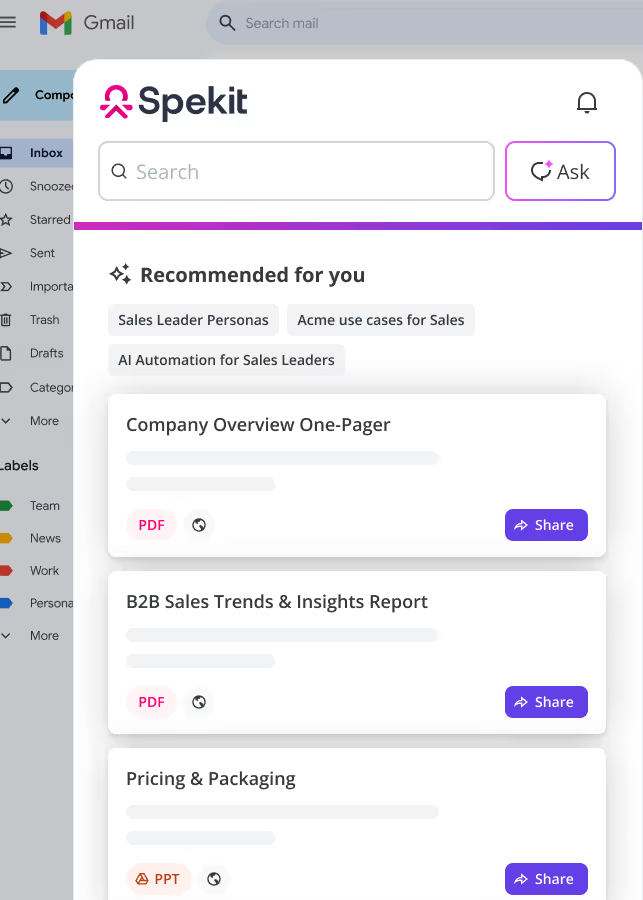1. Getting Started with Seismic
When logging into Seismic, remember…
The Seismic URL is your tenant ID or company name followed by seismic.com
If your company uses Single Sign On (SSO), use your usual company credentials
If you don't have Single Sign On (SSO), you will be prompted to log in using your Seismic Username and Password
Your Password must have at least:
- 8 characters
- 1 upper case
- 1 lower case
- 1 special character
🔍 To learn more, search for "Update Personal Settings" in the Wiki
2. Update User Settings in Seismic
Update Personal Settings by:
1) Click your User Avatar
2) Click User Settings
3) Click the Personal Tab to modify or add to your personal information such as:
- Uploading a photo of yourself
- Adding a brief bio
- Change your Content Profile based on role
- Add links to your Social Media accounts
When finished, click Save
Update Connected Accounts by:
1) Starting from the User Settings page, click the Connected Accounts tab to allow content from your CRM
2) Hover over the right side of "Not Connected" and click the "link" icon to connect an account
☆ Note: Contact your administrator if you don't have the correct permissions to connect an account
Change your Password by:
1) Click the Password tab to reset your password
✅ Best Practice: Do not reset your password if your company uses Single Sign On
Edit Notifications by:
1) Click the Notifications tab to set notifications to come through:
- Email
- Slack
- Microsoft Teams
2) Click the arrow to configure how often you receive notifications
3. Navigating the Home Page
The Home Page utilizes information blades or "sections" to allow you to quickly navigate to your key assets and information which includes:
Content Profiles:
Discover new and most viewed content and key assets based on your role and interests
News Channels:
Stay on top of new information that you've chosen to follow such as competitive intel, key industry updates, and product release info
Click "See All" to see all of the content available in NewsCenter
Opportunities:
See recent activity and recommendations on next steps for your customers based on Seismic's Predictive Content engine
☆ Note: Only possible if Seismic is integrated with CRM
LiveSend Activity:
Understand how your customers engage with the content you've shared via LiveSend to tailor future buyer engagements
Frequently Used:
Quickly access the content that you use the most
4. Top Content vs. New Content
Top Content: See what Seismic content has high LiveSend Engagement and popular internal usage
🔍 To learn more about Seismic's content engagement metrics, search for "LiveSend" in the Wiki
New Content: See recently published content
5. Using Seismic's Search Capabilities
Quickly find the content and assets you need by choosing to:
1) Browse content using the filters underneath the Search Bar
2) Drill down into folders in DocCenter or WorkSpace
3) Find Promoted content that has been boosted (ex. new product release info)
4) Search for people as assets based on their knowledge on a topic, functional expertise, or geographical area
🔍 To learn more, search for "Search Results" in the Wiki
6. Using Seismic's Search Filters
From the search results page, narrow down your search results by clicking on filters
To remove filters, click the "X" in the box remove it
Sort results by most relevant, latest update, or publish dates by clicking the "arrows icon" in the top right corner of the Search Results page
7. How to Navigate NewsCenter
NewsCenter organizes stories or content into channels to provide the newest, most relevant information you've chosen to follow such as:
- Clients Details
- Competitive Intel
- Key Industry Updates
- Product release info
Click the "All Stories" tab to see all of the most recently published content available in NewsCenter
Click the "My Channels" tab to find the content you've subscribed to
Click the "Other Channels" tab to subscribe to other channels
To subscribe, hover over the image for channel that you want to subscribe and Click "Add"
8. Concentrix Catalyst & Digital Selling
To learn more, visit https://catalyst.concentrix.com/digital selling