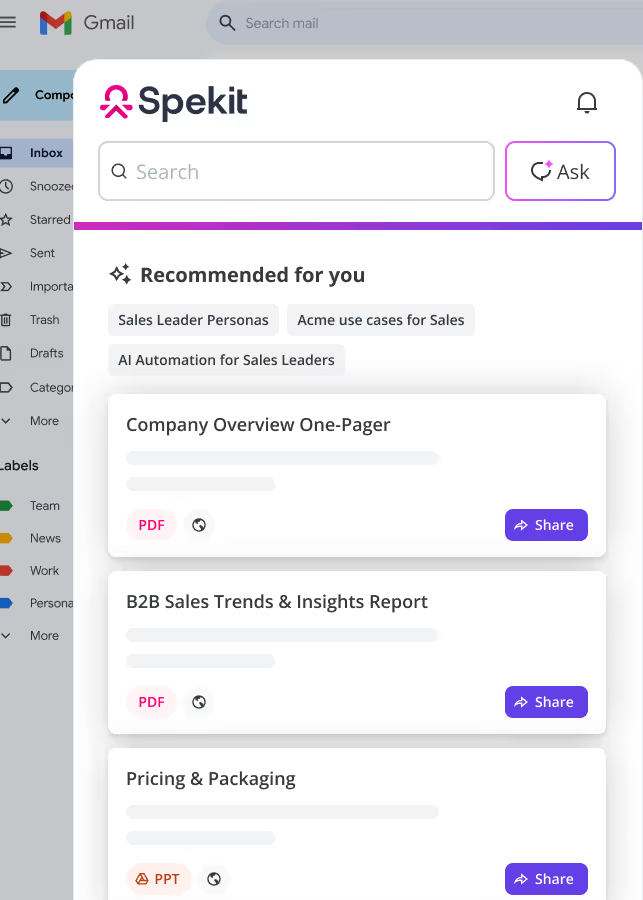1. Email Alerts in ZoomInfo Users must be subscribed to Email Alerts to see them
2. Events in ZoomInfo Keep track of all of your conferences from Events
3. Ideal Customer Profile in ZoomInfo First, review our Ideal Customer Profiles here:
How to create a new Ideal Customer Profile
(ICP)
1) Click Create New Profile 2) Decide which type of ICP you want to create 3) Select Attributes: 👉 Pro tip: Drag the slider to assign a weight to each attribute
Contact
Contact Name / Email Job Titles Contact info Company
Industry Headcount Financials Company Attributes Location
US – States US – Metro Regions CA – Provinces CA – Metro Regions International Postal Code
Street Address
Technologies
4. Click Save . 4. In App Alerts – How to set up alerts based on your ICP (Ideal Customer Profile)
In App – Alerts can be added for:
5. Intent Signals in ZoomInfo There are three main use cases for sales and marketing teams using intent data in 2020:
Identify early buyer interest: Purchase intent signals help identify which companies are Lead scoring and prioritizing accounts: Use predictive purchase data to weight your lead Analyze and retain customers: Get real-time visibility into which customers are researching topics and solutions. Insights like this on existing customers make it possible to up-sell proactively, as well as identify pain points – before you’re blindsided by customers who failed to renew or bought an offering from a competitor they didn’t know you had. 6. Knowledge Center in ZoomInfo The ZoomInfo Knowledge Center contains material for the following:
Administration Applications Customer Release Notes Engage Enrich Featured Trainings Features InboxAI Integrations/Data Connectors NeverBounce Video Library 7. Lists in ZoomInfo 1) Click the blue Upload Lists button to start the process
List Type
2) Click to select the kind of list you are uploading
3) Click to determine it you want to use:
ListMatch Enhance NEVERBOUNCE Preview File 4) Click Next
Input List
5) Click to select the list source:
Upload CSV My Lists Text Input 6) Click Next
Name List
7) Name your List
8) Give your List a Description
9) Create a Tag for your List
10) Click to Customize Export from Settings
11) Click Next
Mapping
12) My File Fields offers two options for each field from the associated drop-down
My Input Data Select a Field 13) When you have completed the mappings, click Submit
8. Scoops in ZoomInfo Question: What are Scoops?
Answer: Scoops are unique insights that can be used to identify potential buying signals for your Ideal Customer Profile (IDP)